Creating engaging and interactive web content is essential for capturing the attention of your audience and enhancing the user experience. One way to achieve this is by adding hover effects to your website elements. Hover effects make your website more dynamic and user-friendly, and they can be applied to various elements, including anchor tags (a.k.a. links) in HTML and CSS.
In this article, we’ll walk you through the process of creating a hover effect for an anchor tag in HTML and CSS. We’ll explore various techniques and styles to help you make your website more visually appealing and engaging for visitors.
Understanding the Basics
Before diving into the implementation of hover effects, it’s essential to understand the basics of anchor tags in HTML. Anchor tags are used to create hyperlinks, enabling users to navigate between different web pages or resources. They are defined using the <a> element and typically have an href attribute that specifies the destination URL. Here’s a simple example:
<a href="https://www.example.com">Visit Example</a>
This code creates a hyperlink that, when clicked, takes the user to the “https://www.example.com” web page.
Now, let’s add some CSS to style the anchor tag and create a basic hover effect. CSS (Cascading Style Sheets) is used to control the presentation and layout of HTML elements.
<!DOCTYPE html> <html> <head> <style> /* Define the default styles for the anchor tag */ a { color: #333; /* Text color */ text-decoration: none; /* Remove underline */ } /* Define the hover effect styles */ a:hover { color: #0078d4; /* New text color on hover */ text-decoration: underline; /* Underline on hover */ } </style> </head> <body> <a href="https://www.example.com">Visit Example</a> </body> </html>
In this example, we’ve added a CSS style block to the HTML document. We define the default styles for the anchor tag using the a selector and modify the text color and text decoration (underlining). The a:hover selector is used to define the styles that should apply when the user hovers over the link. In this case, the text color changes to blue (#0078d4), and an underline is added.
When you load this HTML page, you’ll notice that the link appears with the specified styles and changes its appearance when you hover over it. This is a simple hover effect that can make your links more interactive.
More Advanced Hover Effects
The basic hover effect demonstrated above is just the tip of the iceberg. You can get creative and experiment with different styles and animations to create more engaging and visually appealing hover effects. Check here a few examples:
1. Button-Like Hover Effect
You can make your anchor tags look like buttons by applying a background color change and a subtle shadow on hover:
/* Button-like hover effect */
a {
display: inline-block;
padding: 10px 20px;
background-color: #0078d4;
color: #fff;
text-decoration: none;
border-radius: 5px;
transition: background-color 0.3s, box-shadow 0.3s;
}
a:hover {
background-color: #0056b3;
box-shadow: 0 4px 6px rgba(0, 0, 0, 0.1);
}
2. Background and Text Color Change
Change both the background and text color on hover for a visually striking effect:
/* Background and text color change */
a {
background-color: #0078d4;
color: #fff;
text-decoration: none;
padding: 5px 10px;
border-radius: 5px;
transition: background-color 0.3s, color 0.3s;
}
a:hover {
background-color: #0056b3;
color: #ffc600;
}
3. Border and Underline Animation
Animate the border and underline to create a unique effect:
/* Border and underline animation */
a {
color: #333;
text-decoration: none;
border-bottom: 2px solid transparent;
transition: border-color 0.3s, text-decoration-color 0.3s;
}
a:hover {
border-color: #0078d4;
text-decoration-color: #0078d4;
}
4. Grow and Shrink Effect
Make the link text grow and shrink on hover:
/* Grow and shrink effect */
a {
font-size: 16px;
transition: font-size 0.3s;
}
a:hover {
font-size: 18px;
}
5. Image Hover Effect
If your anchor tag contains an image, you can apply an image transition effect on hover:
/* Image hover effect */
a img {
transition: transform 0.3s;
}
a:hover img {
transform: scale(1.2);
}
Using CSS Classes for Hover Effects
To keep your HTML clean and organized, it’s a good practice to use CSS classes for hover effects, especially if you want to apply the same effect to multiple anchor tags. Here’s how you can define and use CSS classes for hover effects:
/* Define a CSS class for the hover effect */
.link-effect {
color: #333;
text-decoration: none;
transition: color 0.3s, text-decoration 0.3s;
}
.link-effect:hover {
color: #0078d4;
text-decoration: underline;
}
In your HTML, you can then apply this class to your anchor tags:
Visit Example
Visit Another Example
Using CSS classes allows you to maintain consistency in your hover effects and makes it easier to manage and update them.
Conclusion
Creating hover effects for anchor tags in HTML and CSS is a fantastic way to enhance the interactivity and aesthetics of your website. Whether you’re looking to make your links look like buttons, change text and background colors, or add unique animations, CSS provides the tools to make your website stand out.
Experiment with different styles and effects to find the ones that best fit your website’s design and purpose. Remember to keep your code clean and organized by using CSS classes for hover effects, especially when you want to apply the same effect to multiple anchor tags. With a bit of creativity and CSS know-how, you can make your website more engaging and visually appealing for your visitors.
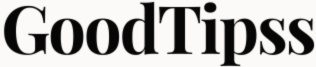
Leave a Reply